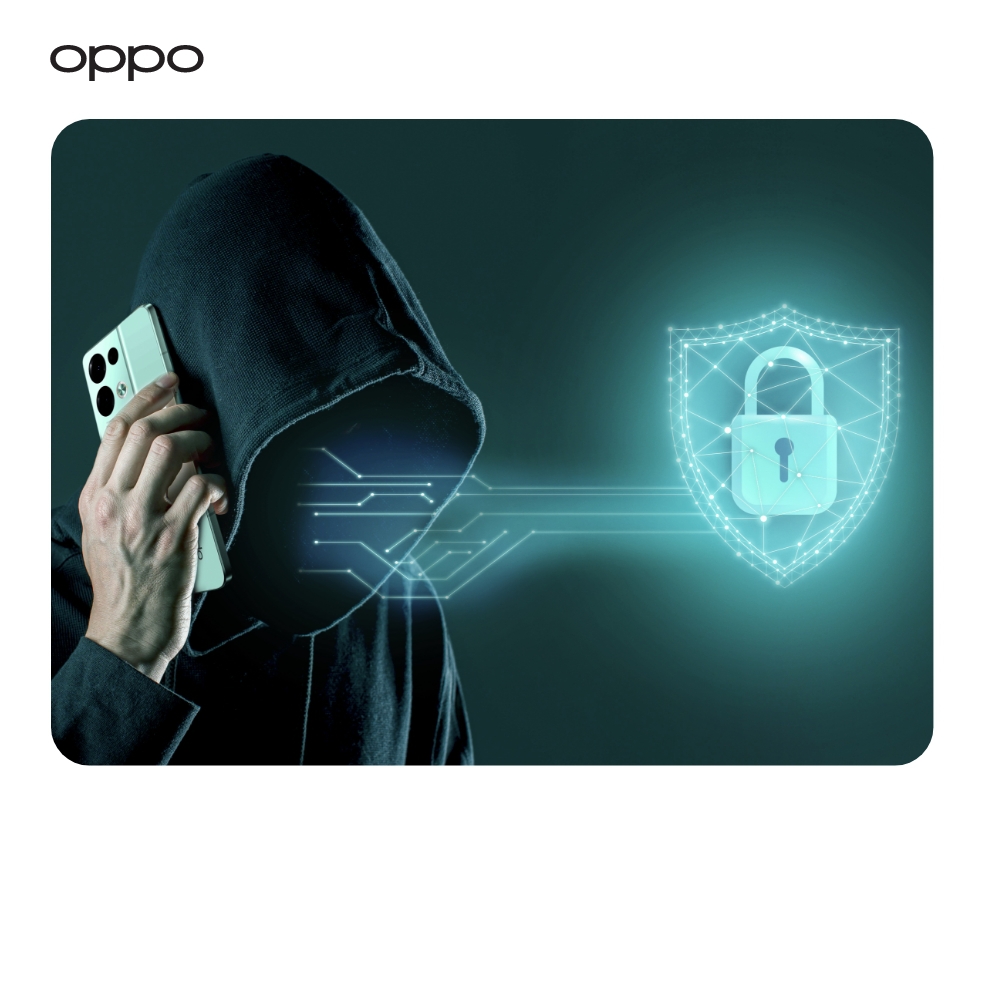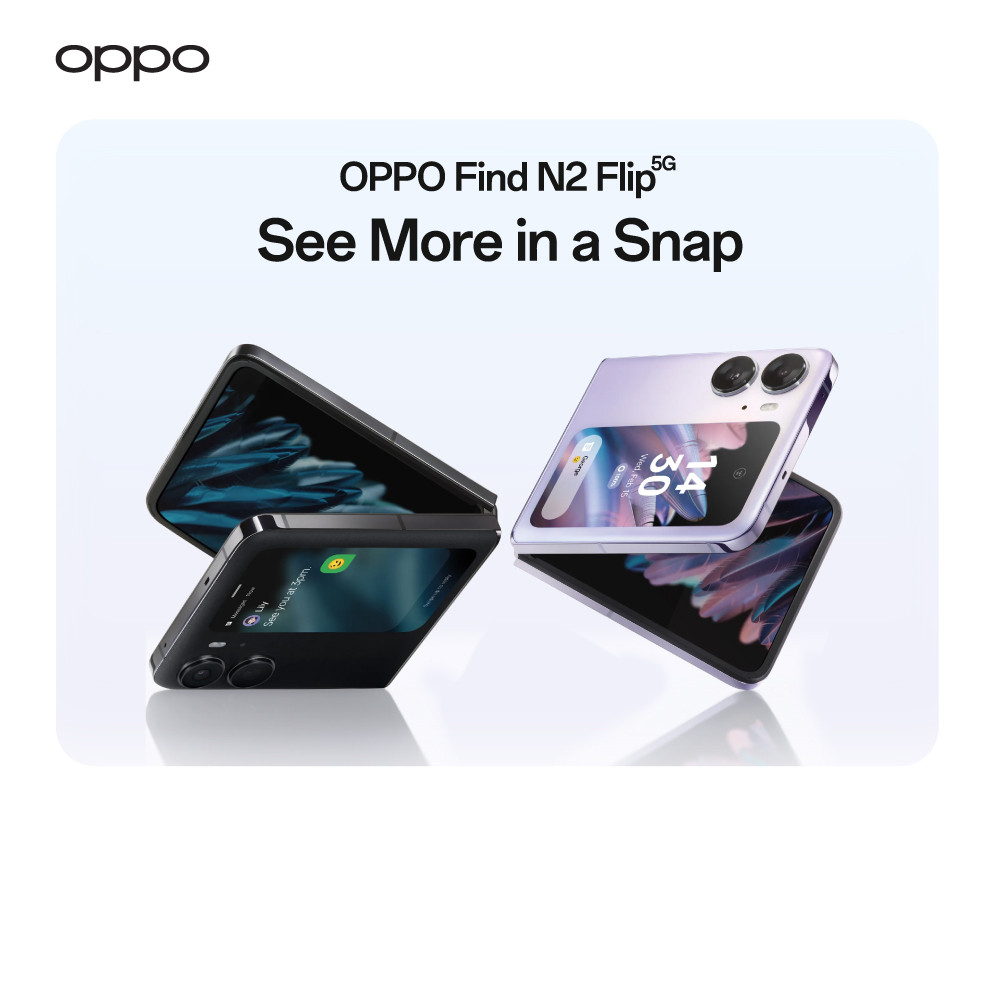How to use shortcuts on android phones

Every second matters whenever it comes to current technology.
It may seem ridiculous, but a second might make a massive difference between an interaction on your smartphones, feeling instantaneous and a little too slow. And, given how often we perform simple mobile tech chores — such as switching applications, opening menus, turning on our cameras, and so on.
The good news is that Android features a bunch of secret shortcuts that can help you save time and get more done. All you must do now is figure out how to put them to use.
Ready?
Snap between apps
Use Android's semi-secret fast-snap mechanism to eliminate delays when switching between apps: Flick your finger toward the right along the bottom edge of the screen if your device runs Android 10 and has gesture navigation enabled to return to your most recently used app.
After that initial snap, you can flick your finger to the left for around five seconds to return to the app from which you came. If you wait more than five seconds, you'll have to flick your finger to the right again to return to the previous app.
If your device is running an older version of Android or doesn't support gesture navigation, you may get a similar effect by using Android's standard three-button navigation system: To switch back and forth between your two most recently opened apps, double-tap the Overview key.
Quick settings
The Quick Settings panel on Android is a shortcut in and of itself, providing one-tap toggles for some of your device's most often used capabilities, from flashlight to the Wi-Fi and beyond. Use a shortcut to this shortcut mecca to double your pleasure and get a bit meta: Simply use two fingers to slide down from the top of your screen. This will lead you straight to the fully extended Quick Settings area, bypassing the regular notification screen.
Open menus
There's a faster way to open the three-dot overflow menus in a variety of programmes, including major Google products like Chrome, Drive, Gmail, Contacts, Messages, and Phone, that not many people are aware of.
Rather than loading the menu by clicking the icon and then pressing the item you need, simply swipe downward on the icon and slide your finger directly to the item you want – all without raising your paw from the screen. As you swipe, the menu will appear, and whatever item your finger is on at the time you let go will be activated.
Screenshot
Have you noticed something like that on your screen that you'd like to preserve or share? There's no problem: At the same moment, press the power and volume-down keys on your phone. This will trigger the system to take a screenshot, which you can then see and share through a notice on your device or the "Screenshots" folder in Google Photos.
Split Your Phone’s Screen
Do you want to have two apps open on your screen all the time? If you've been using an Android phone with Google's native split-screen solution, you can get started by pressing and holding the Overview key from every app. When you're done, hit and press the same option to return to single-app view mode.
The split-screen command is no longer available on phones running Android 9 and higher, but fear not: with the proper app and a few minutes of setting, you can create your unique shortcut for bringing it up in virtually any way you like.
Google assistant
Do you require assistance? You can access the Google Assistant from anywhere on Android phones with the classic three-button navigation scheme by pressing and holding the home key. Tap and hold diagonally from the bottom-left or bottom-right edge of your screen to summon Assistant if you're using Android 10's gesture navigation. Do not even name it Jeeves by accident.
Notifications
Don't complain in frustration the next time you get an unpleasant notification. What's more, you know what? If screaming bits of help, go ahead and do it. However, when you're done, tap and hold the notice in question to access some advanced options. They'll give you complete control over how and when that app alerts you.
Bottom line
These Android shortcuts will improve your overall Android experience by increasing the speed with which you can interact with your smartphone. You can share these shortcuts with your friends and family members once you've been familiar with them to help them get the most out of their Android smartphones.
All the latest android phones are available at Oppo Store. Go and grab them to make your life easy.