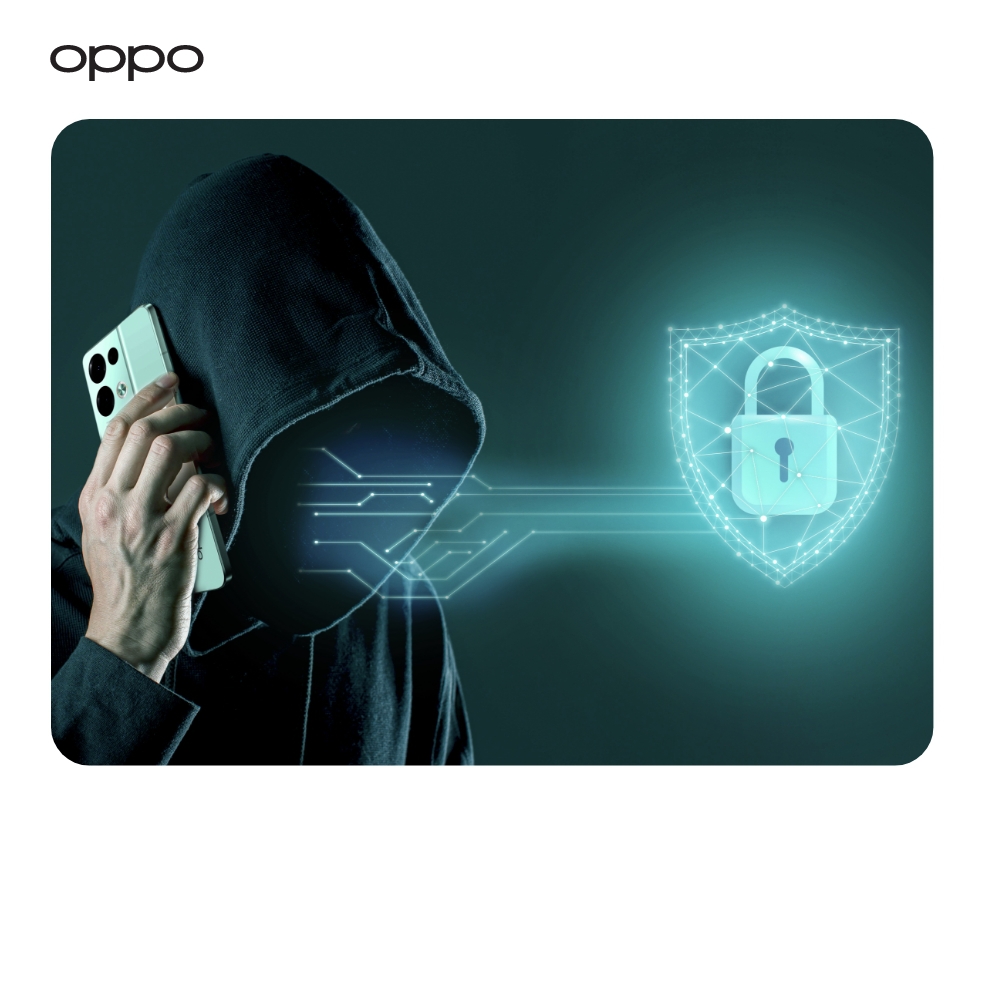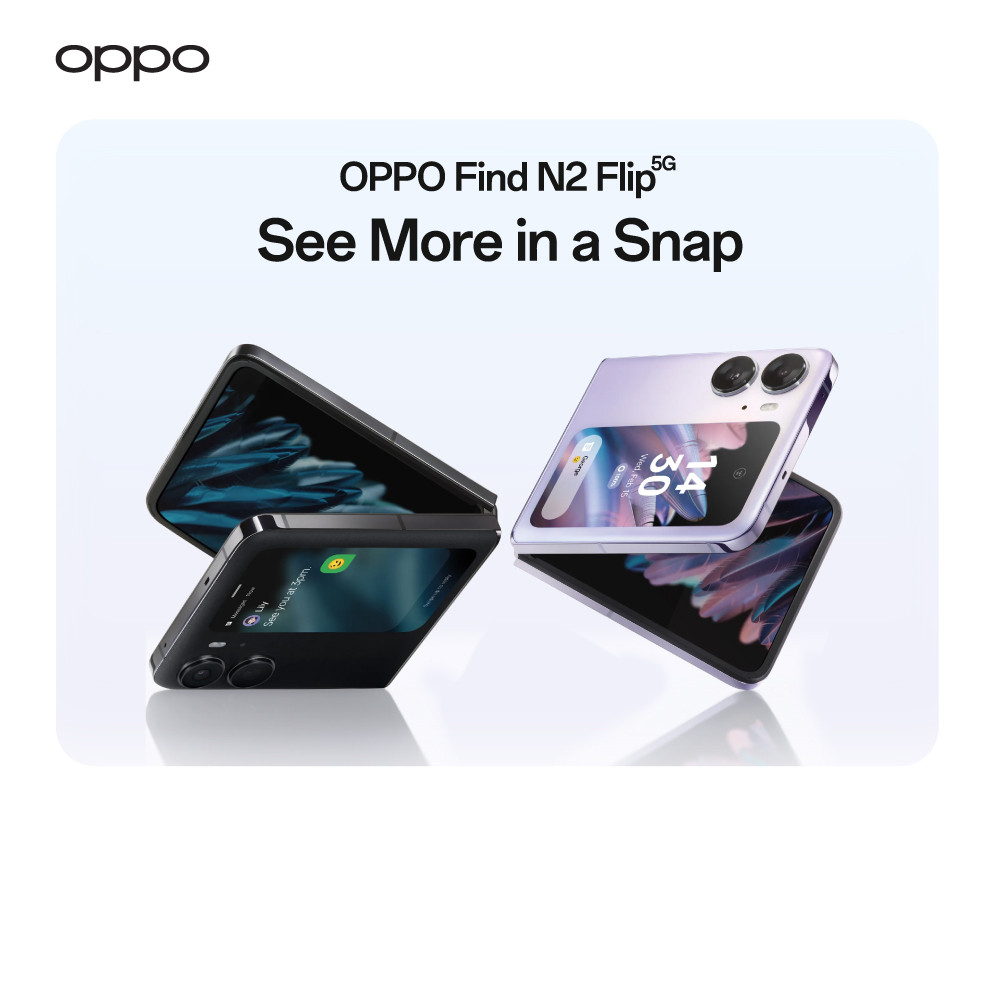How To Reset A Locked OPPO Phone

Are you facing the challenge of a locked phone? It’s frustrating, we can relate 100%! But do not worry, we have got you covered with the right solutions to this problem.
While it can be a panicking situation, there are a few safe options where you can unlock OPPO phone without having to worry about the loss of data. Before resetting the phone, you will need to create a backup to be on the safe side. Usually, there are certain methods where there is a data loss if resetting has been opted for, therefore, you will need to have a backup of your data.
These are easy steps, and, in this article, we shall be covering these methods for you.
There can be soft resets or hard resets depending upon the scenario or your requirement. We will discuss these in detail later in the section. This guide is helpful for all the OPPO smartphones operating on ColorOS 12. This includes the OPPO Reno series, A series, and Find X series.
Let's begin with why you would need to unlock OPPO phone or reset it.
When do you Need to Reset Your Phone?
There are several occasions when you will need to reset your OPPO phone;
- The Password is Not Working
When the lock screen password or the smart lock is not working, usually a reset or restart is required. If you encounter a scenario where you have forgotten your password, or there is malfunctioning in the smart lock of your device, then you will need to reset your phone.
- Constantly Crashing or Lagging Devices
When your device keeps on crashing or lagging constantly. This is a common problem and arises due to multiple reasons. These reasons can be malware, bloatware files, no capacity in device storage, overloaded apps, and junk mail. If your OPPO phone is facing any one of these issues, then you will need a reset.
It is always wise to create a backup of your data over time so that if unfortunately, you must opt for a reset option, then you have all your data saved in one place.
- Plan on Reselling Phone
Whenever you are planning to sell your OPPO phone then you will need to set it to factory settings in order to prevent a data breach or unauthorized use of your private data.
-
When a Phone is Lost or Stolen
In cases where your phone is lost or stolen, you will need to reset the phone as well in order to prevent your data from leaking to another person. This unauthorized data access can be prevented by resetting the phone.
Sounds a little impractical, do not worry at all! We have given the solution below, keep reading!
Types of Resets
As we have mentioned before, there are two types of resets. Hard reset and soft reset. Judging by the name, you can have a rough guess of what they could mean. Let us clarify and explain both in further detail.
Soft Reset
This reset method can be done when you are experiencing abnormal behavior or a glitch on your phone. This option is chosen when an app is not working properly or starting.In this method, you need to force-restart your phone by pressing the Power Button and Volume Up button. Wait for a while as your device will restart on its own and viola, you are good to go!
After a soft reset, a minor glitch or inconvenience resolves, and there is no need to do anything further. However, if the problem persists, then you will need to look for other options.
Reset Network Settings
This feature is only used when you want to reset the network settings of your phone. This will reset Wi-Fi, Mobile Data, Bluetooth, and Hotspot settings on your phone.
For this feature, you need to follow the steps below
- Hold the Power Button on your phone and switch it on.
- On the Home Screen menu, select the Settings option
- Choose the Reset option and find the Reset Network Settings from the list.
- Select the SIM and choose Reset settings.
- Select Reset Settings again in confirmation. This will reset your network settings in the android smartphone.
However, many smartphones do not allow you to do so without data loss, but those who are using OPPO smartphones can have the beneficial edge.
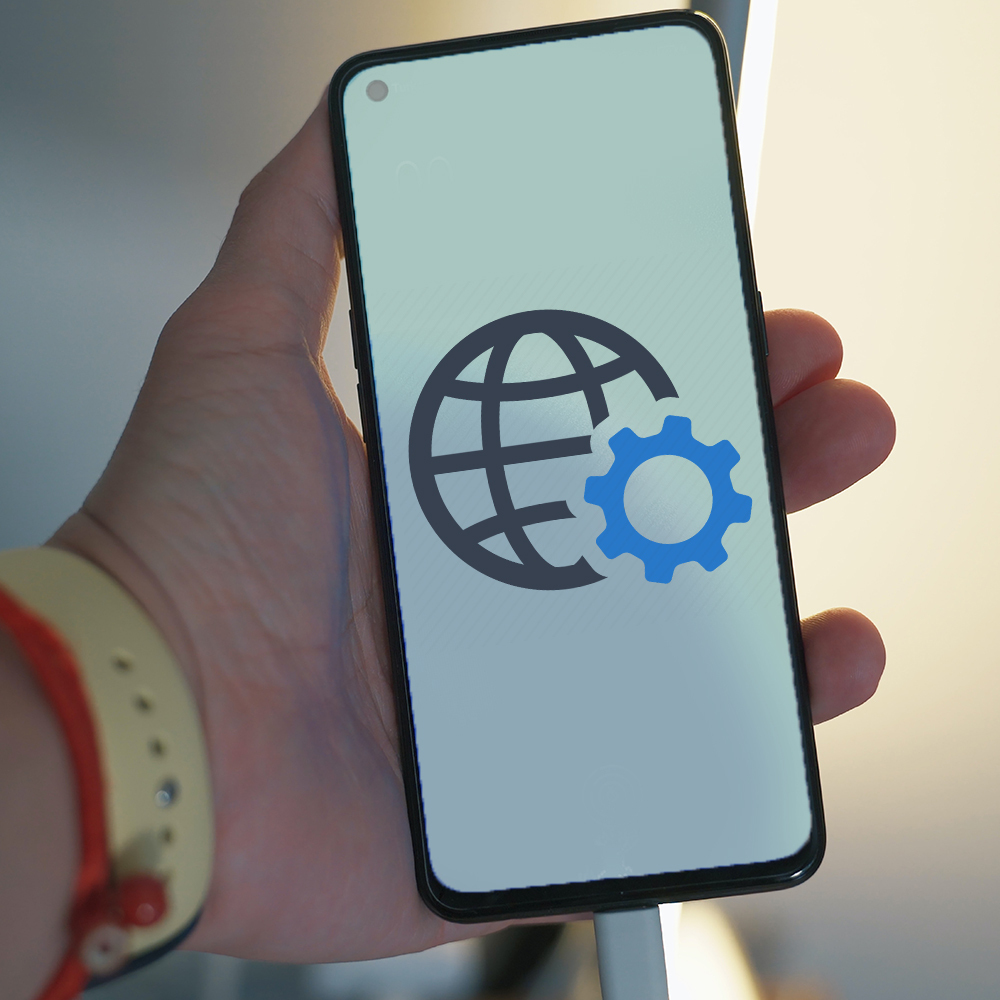
Hard Reset
A hard reset or better known as the Factory reset is the case where your phone will go back to its original settings as when it was a brand-new phone. The firmware and OS are not deleted in a factory reset, however, an important thing to keep in mind is that you would lose all the data if it is not backed up in your android phone. You can restore your old backed-up data after a hard reset. If your smartphone does not feature the backup option, you can switch to OPPO phones that easily allows you to keep a backup of all your data without using large space.
A hard reset is chosen when issues are not being resolved by a soft reset. It is also used when you want to resell your phone or plan on discarding it.
1. Factory Reset OPPO Phone.
This is a rather unpleasant option but can be your final option when all else has failed to work. If the soft reset options do not work, one needs to go for the hard reset option. This option is the factory reset. A very important thing to consider is that this option should be opted for when you have an existing backup of your images, messages, contacts, videos, and phone settings. Opting for a factory reset means that you will get your phone in a brand-new condition, and all your previous data will be lost as your phone will reset itself to factory settings. The factory reset option is permanent and cannot be revoked once chosen.
- From The Settings Menu
You will need to follow the following course of action in order to do the factory reset. These steps are specifically for the OPPO phones with ColorOS12. This includes the OPPO Reno6, OPPO Reno6 Pro, Find X series, A93, A95, and a few more.
- Go to Settings > System Settings > Backup and reset > Reset phone, on your OPPO smartphone.
- You will find reset options like, Reset network settings, Reset Network Settings Only, Erase contacts and call logs stored on this phone, Erase SMS and MMS messages stored on this phone, and Erase All Data.
- Now, you need to go for the required option, and it’ll reset your device.
- From The Recovery Menu
You can reset your phone using the Recovery Menu option as well. For resetting your phone through the Recovery menu, you need to follow the steps below.
- You will first turn off the phone by holding the Power Button
- After the phone has turned off, hold the Volume Down and Power Button for a few seconds.
- Choose your preferred language by navigating through the Volume Buttons
- Select ‘Wipe Data and Cache’. Select the option twice and again press the Power Button in order to confirm.
- You’ll have to press the Power Button again to confirm as a ‘Yes’.
- Furthermore, using the Volume Buttons, scroll down and find the ‘Reboot’ option. Select it by holding the Power Button.
This will wipe off data from your device and it will be just like a new factory-set phone.
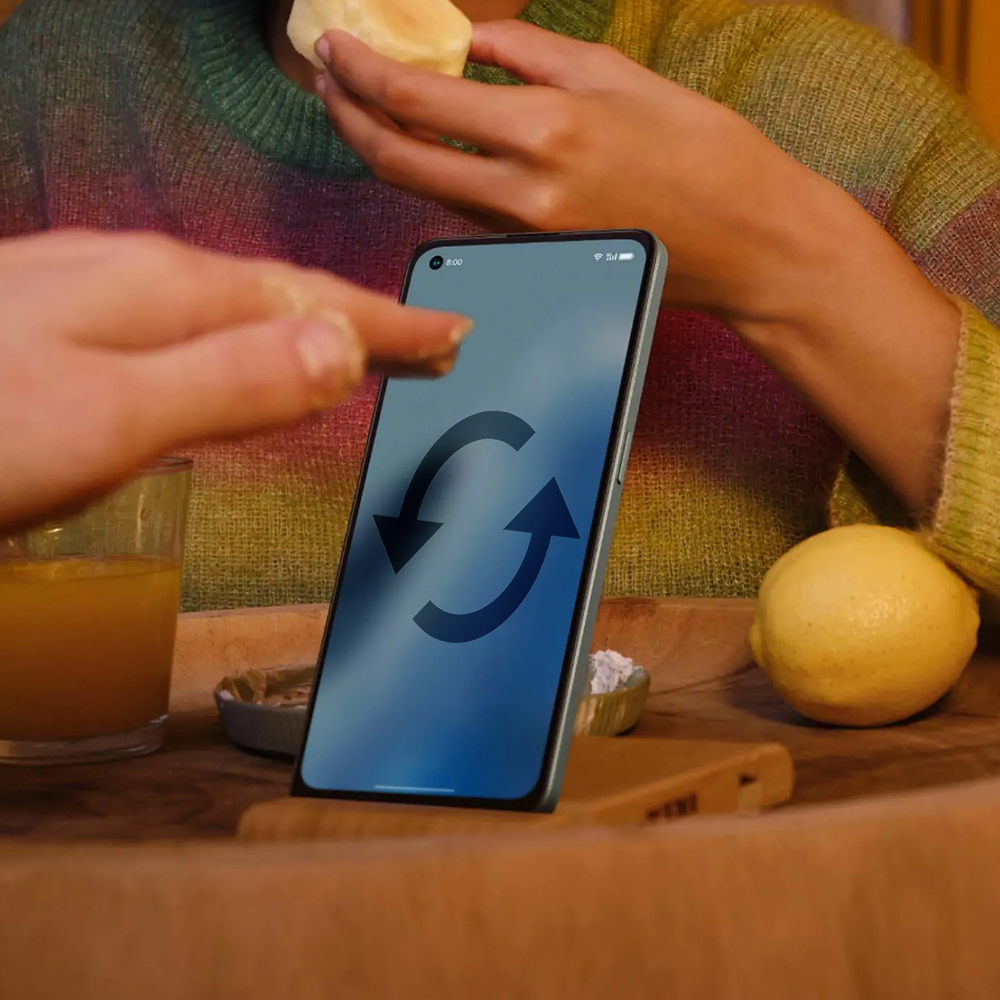
2. Remote Reset Through PC using the Android Device Manager.
This is ideal for conditions when your phone is either stolen or lost and you want to prevent unauthorized access to your phone data. The Google Find My Device feature comes in handy in this situation. But this comes with certain conditions, and it can work only if you’re lucky enough that your phone is turned on, your Wi-Fi or internet connection is active, your Google Account is active on your stolen or lost phone, and you know the Google credentials. The Account must be visible on Google Play as well and the Android Device Manager (ADM) location is activated. These prerequisites are necessary if you want to reset your phone with this option.
Follow these steps using the Android Device Manager.
- Go to Google Find My Device on your PC or any other smartphone.
- You'll have to sign in to the same Google Account that you had used for the lost or stolen phone setup.
- You'll see three options; Play Sound, Erase All Data, and Lock.
- Select the Erase option and further select the Erase All Data option.
- After choosing this option, all your phone data will be deleted.
This was the crux of everything that you need to know about how to unlock OPPO phone or rest your OPPO phone. If still, the problem persists, you need to find professional help for that matter.
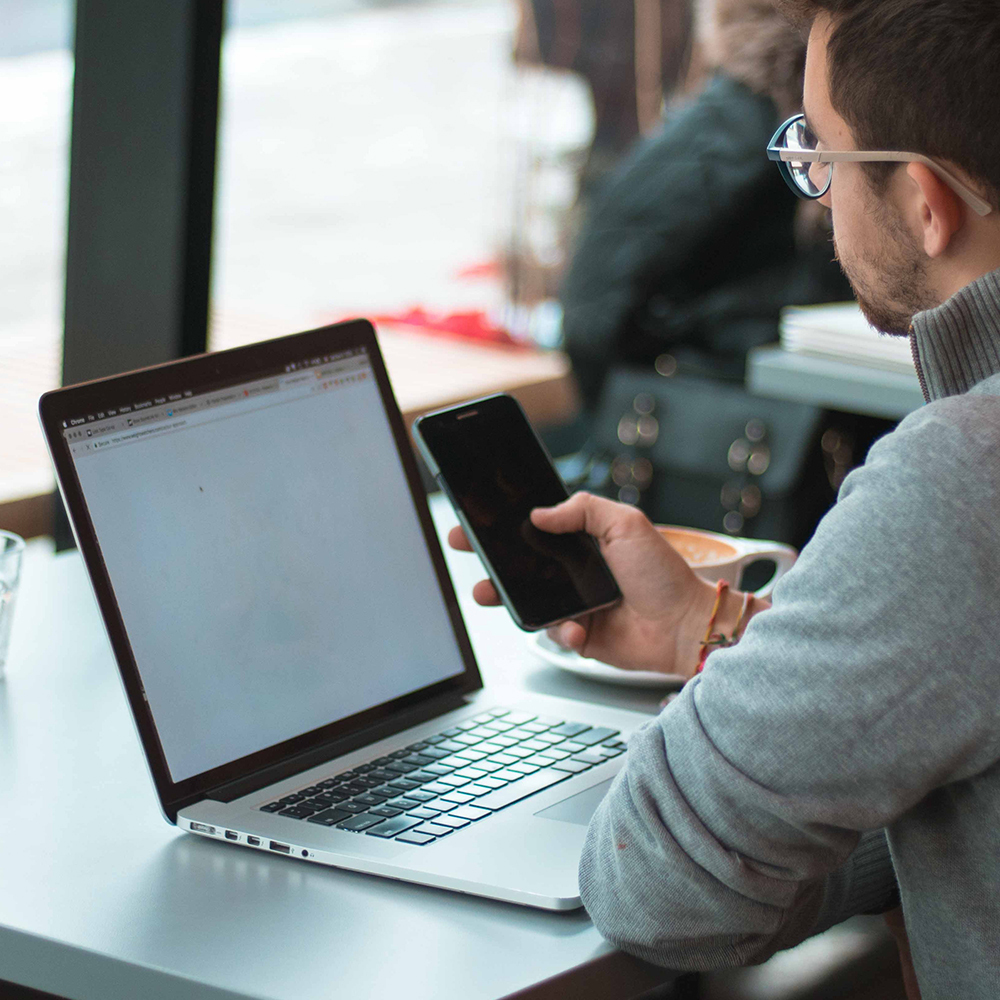
Bottom Line
Resetting your OPPO smartphone can be a tricky task for some, but there are a lot of tools and methods to do it the right way. It depends upon your issues and requirements by which you can choose a suitable method. Formatting an OPPO phone requires the right steps and as we’ve highlighted every step above, we hope that this guide helps you resolve your problem. We advise you to always create a backup of your data so that in any case of reboot or reset, you don’t face the ordeal of losing all your precious data.
We hope this article was helpful to you in resetting your locked OPPO phone. Have a great day!