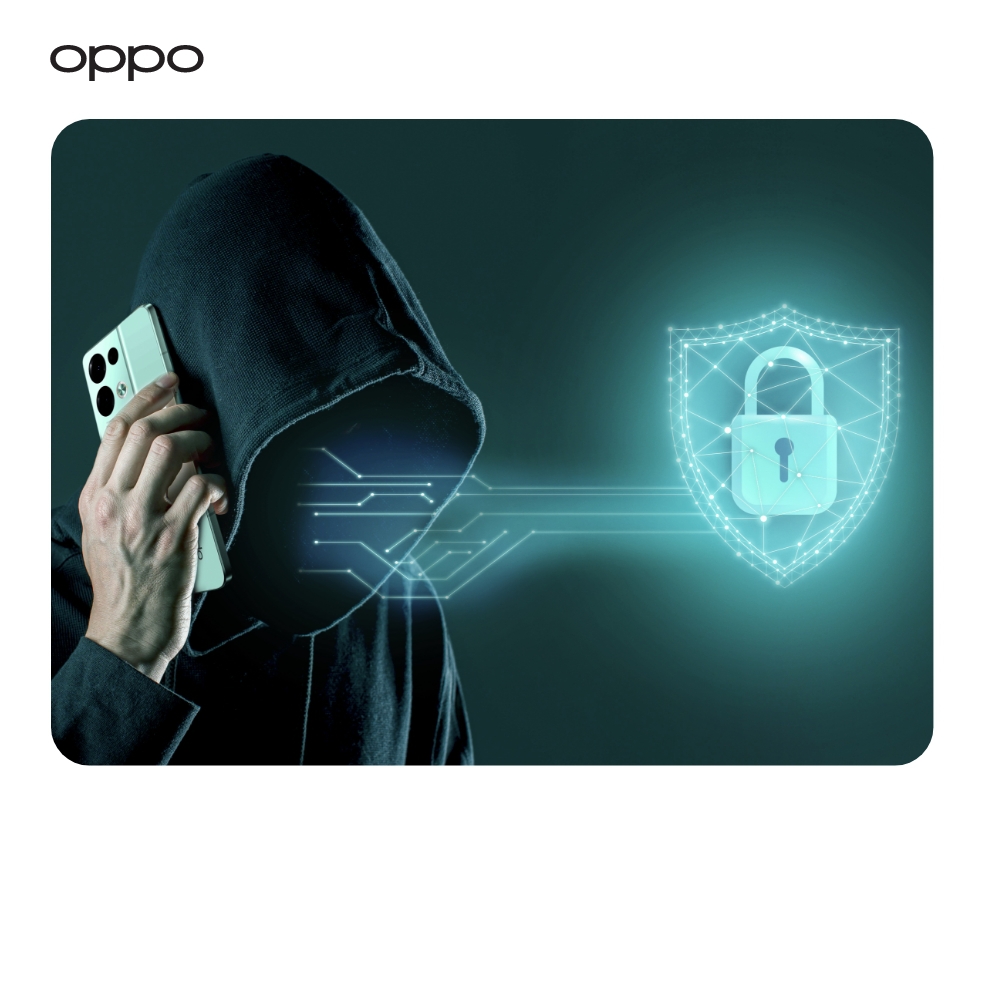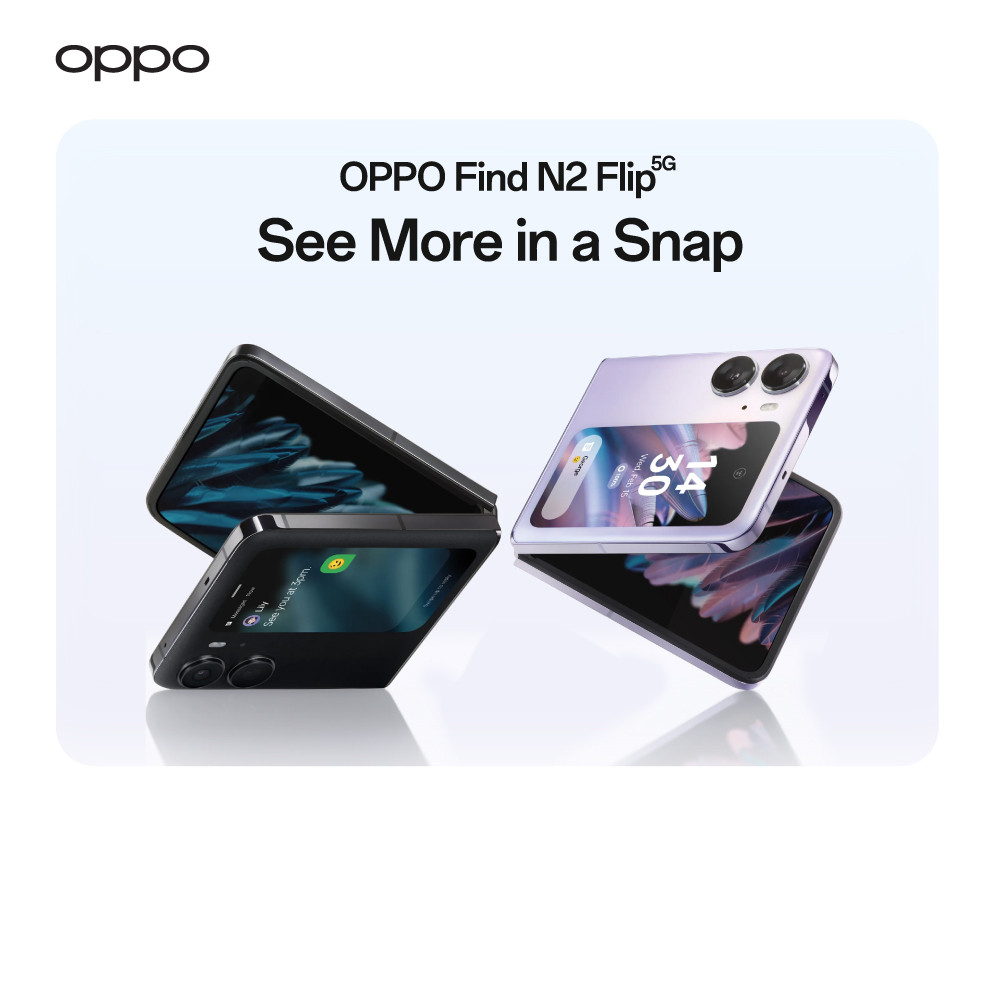How to setup Emergency SOS features on Android?
How to setup Emergency SOS features on Android?

Life is never certain, and you never know what can happen in a split second. You have to always be prepared for the worst while hoping for the best. 5G phones now days are equipped with the easiest emergency features so you can get help in case of emergency without wasting any time.
We are going to be talking about the emergency SOS features available in your high-end Android phones. You can set up these emergency features to help you out if you ever get caught in a difficult situation. Let us get started with our step-by-step guide to help you out.
Use the Emergency Feature
- To access these emergency features, you will be needing to go to the Settings and then select Security.
- After that you will see Emergency SOS in front of you, tap on it.
- You will see terms and conditions, tap on accept to continue. Or if you don’t agree with the terms and conditions, you can hit cancel, but then you will not be able to use the emergency settings.
Add Emergency Contact
The next thing to do is to add the emergency contact. You can add up to three emergency contacts here. By default, there are two emergency numbers added based on your area and region.
- If you want to add a contact of your choice then go to setting, then security, and then tap on emergency SOS. Once you are there you will see emergency call written in front of you, tap on it to proceed.
- When you are in emergency call, tap on emergency numbers and you will get to there. If you want to add your desired contact tap on add emergency contact and then just enter the number.
- 'Press the Power Button Repeatedly for Emergency Call'
- You can save time and just hit the power button repeatedly to tell your phone that you are in a state of emergency.
- To enable this, go to the emergency SOS settings by following the previously mentioned steps.
- You will see an option which says Emergency call quick access. Select it and turn it on.
When you have this option enabled you can make emergency call by simply pressing the power button 5 times. You can get the below mentioned emergency services.
- Emergency numbers will appear in front of you so you can make call and the help which you need.
- You can also add Emergency information as well. This will give out the immediate information your respondent needs to know in case of emergency.
- Another thing your smartphone can do is SOS Flashlight. This will make your phone illuminate “S-O-S” in morse code.
- There is also a buzzer option which will produce loud sounds to alert any nearby person.
Auto Dial Default Number
You can set the auto dial feature on your 5G phones. This will automatically dial the emergency number which you have stored in emergency SOS settings. When you toggle it, your phone will set a 3 second countdown. When you have set this feature, it will automatically call the emergency number which you have stored after waiting for 3 seconds. If there is no activity within those 3 seconds, then the emergency number will automatically be dialed.
SOS Message
This option will let you send pictures or audio recordings of the surrounding in case of emergency. Choose Send SOS message and toggle the Send Pictures of Surroundings or Send a 5s Audio Recording of the Surroundings options to enable it.
Bottom Line
It is always good to set up emergency SOS features in your 5G phones so you can stay safe if any unfortunate incident occurs. If you are looking to buy good quality high end Android phones, then we suggest you visit OPPO store where you can choose from a wide collection of phones including OPPO A54, OPPO A74, and many others.