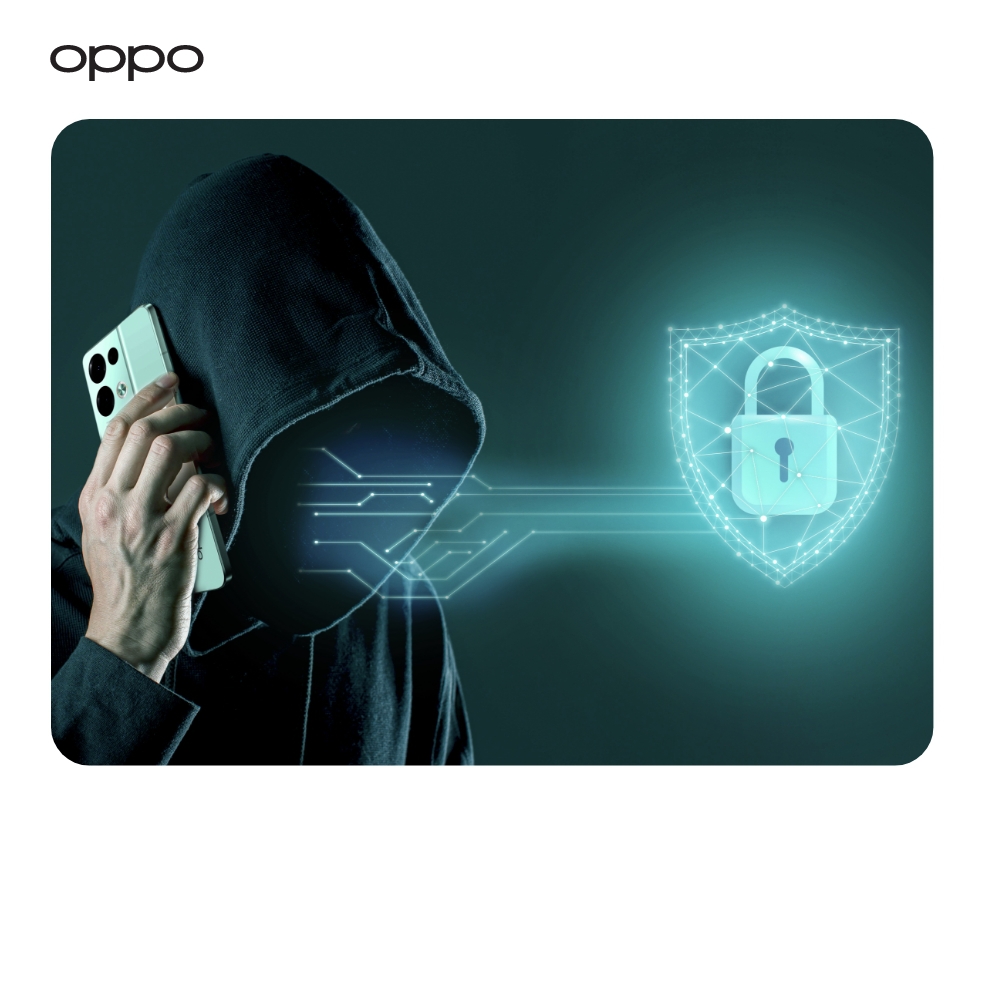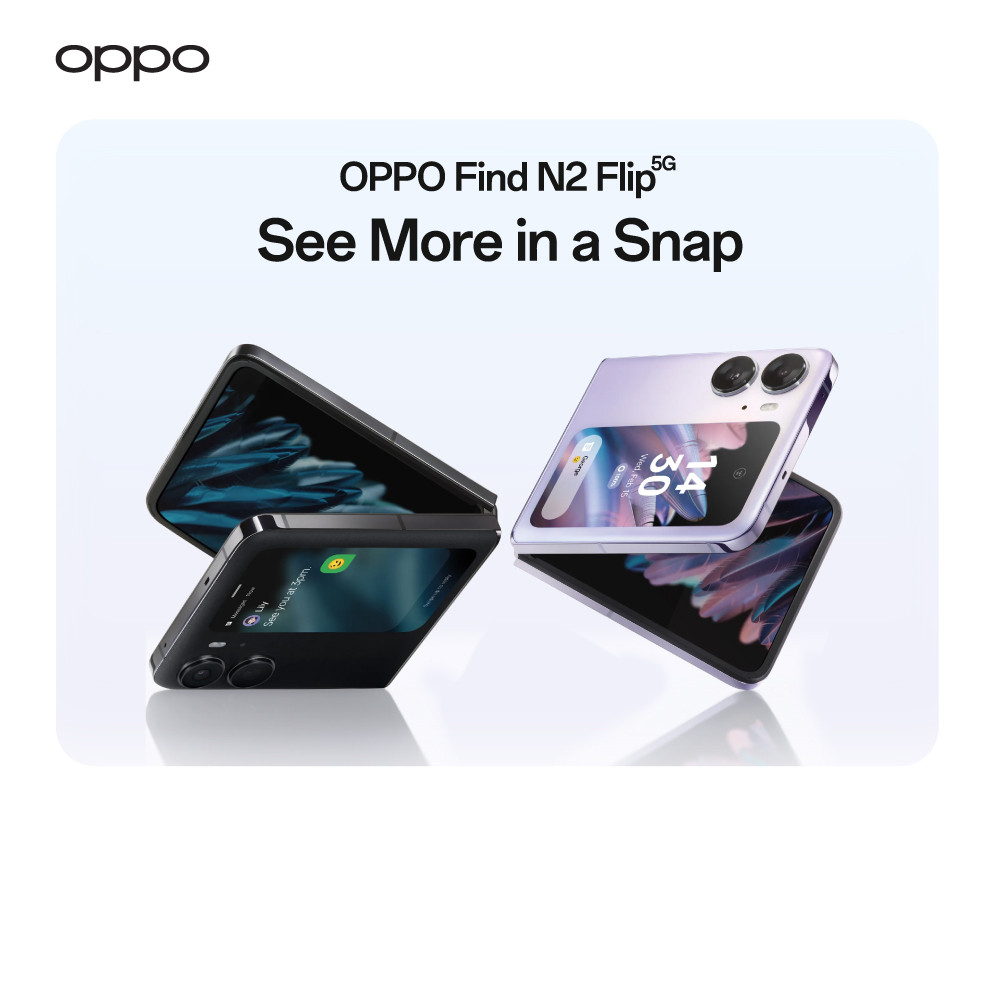Every Way to Take a Screenshot on Android

Taking screenshots on android smartphones may seem easy. However, this might not be it in all cases. For some android phones, it can be just a little tricky or difficult to take a screenshot. You should always know the screenshot shortcut of the smartphone that you are using. For those who are always confused in the buttons or alternative ways of taking screenshots, we have got you covered today.
No matter which brand 5G phone you are using, we have listed down the easiest way to take a screenshot on each of them. Whether you are using OPPO best 5G handsets, Samsung phones, Acer, LG, Huawei or Lenovo, this article is all about it. Let’s just get right into it!
OPPO Phones
If you own one of the best camera phones known as OPPO mobiles, and are not exactly sure about taking screenshots, here we are. Well, there are more than one ways of taking a screenshot if you are using OPPO mobile phone. We will make sure to write all of them down.
- The first and most easy method is the buttons method. All you have to do it press and hold down the power button along with the volume down button. As soon as you hold them together, there will be a snippet created and automatically saved. You can now view the screenshot snap in its folder or directly view it in the instant saving snippet that just appeared.
- The other way to take screenshots on OPPO is through the main settings of the phone. Navigate to the Settings menu and right after that, click Convenience tools > Gesture and Motions. Soon when you tap it, there will be 3 basic options that are displayed out of which you can choose the desirable one. You can now take three-finger screenshot with just scrolling down using 3 fingers or click-through Gesture Screenshot.
- If you need to capture a long screenshot, it is not difficult at all. First, you just need to follow the basic method of taking screenshots. Just when you take a screenshot and a snippet appears, drag down to the bottom left. The screenshot preview shows Scroll option on the left corner. When you click it, you can drag upwards or downwards as per your requirement and then save a screenshot.
- You can also edit the screenshot in OPPO phones by simply going to the gallery or opening the preview of screenshot right away. You can edit the screenshot using Photos app or more apps. Moreso, you can also apply beauty filters, effects, stickers and much more to your screenshot.
- If you are a gaming fanatic and need to take a screenshot while gaming, it is just as easy as it could be. You can use the button shortcut and apply mini notification that doesn’t pop up in the midst of gaming. You can view the notification bar afterwards to know when the screenshot was taken.
Samsung Phones
The previous Samsung phones had a slightly different way of capturing screenshots. For Samsung Galaxy S7 and before, you can hold down the home and power button together for taking a screenshot. While for Galaxy S8 and above, pressing the power button and volume down together takes a photo right away.
LG Phones
All LG mobile phones take the screenshot with similar buttons pressed together for couple of seconds. You have to hold the power and volume down buttons simultaneously for just a while to get a screenshot. However, the power button in some of LG phones is at the back rather than on the side unlike newer ones. Another way of saving a screenshot is to click the ‘+’ Capture icon on the notification bar.
One Plus Phones
Commonly on the One plus phones, you can easily take a screenshot by holding together the power and volume down buttons. In the case of OnePlus 5T, you can take screenshot just by swiping down your fingers from the home menu.
Sony Phones
There are two ways of taking screenshots on Sony mobile phones. The simpler one is just holding down the main power button and then a screen appears that will allow you to take a screenshot. The other way is quite the same as One Plus and some other phones as well. You can press down the power and volume down buttons together for instant screenshot.
Honor and Huawei Phones
Taking screenshot on Huawei or Honor mobile phones is likewise. You can hold down the power and volume-down buttons together. The other way is swiping down the notification panel and choosing shortcuts, after which you can navigate to screenshot.
Google Phones
Press together the power and volume-down buttons together for immediately taking a screenshot on Google phones. This method is similar on both nexus and Pixel phones.
Bottom Line
If you are a fan of OPPO, and looking out for the best OPPO mobile deals, you can navigate to their official OPPO store online. You can also avail free shipping on all the UK mainland orders. Plus, students can avail additional discounts up to 26%.