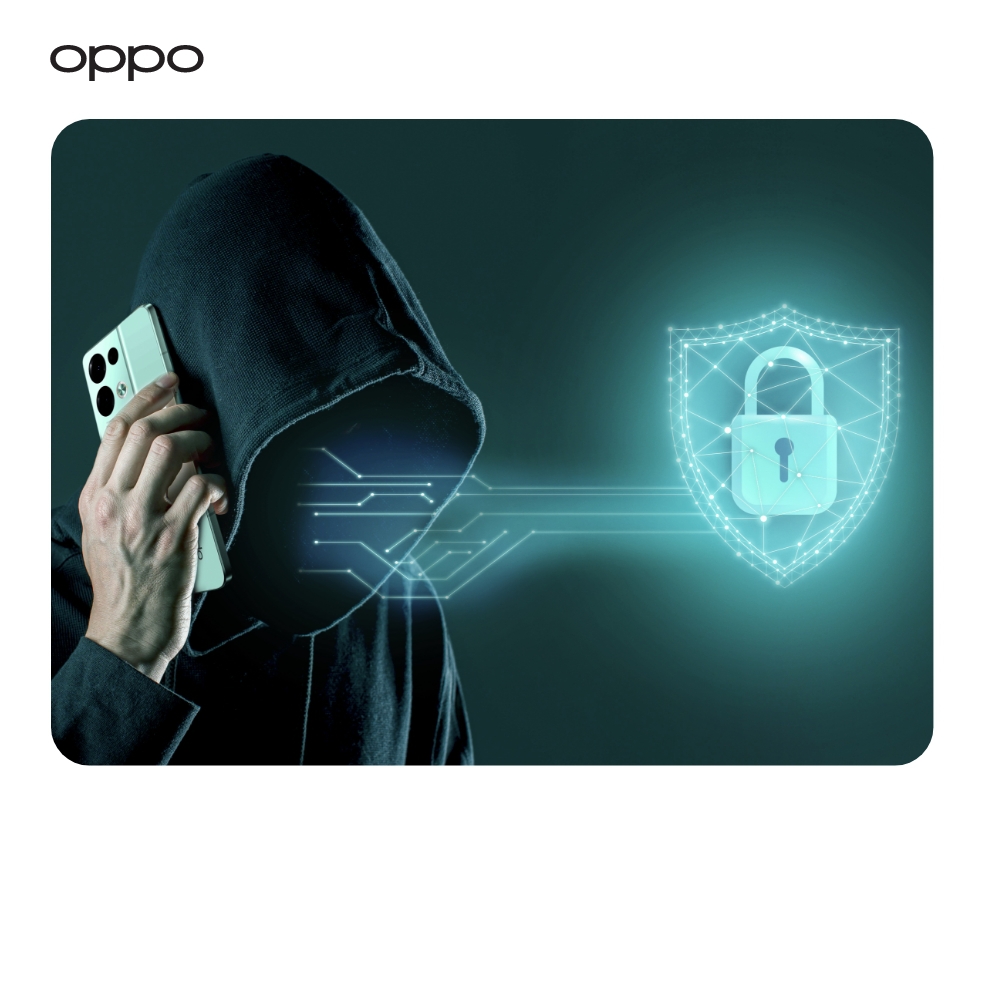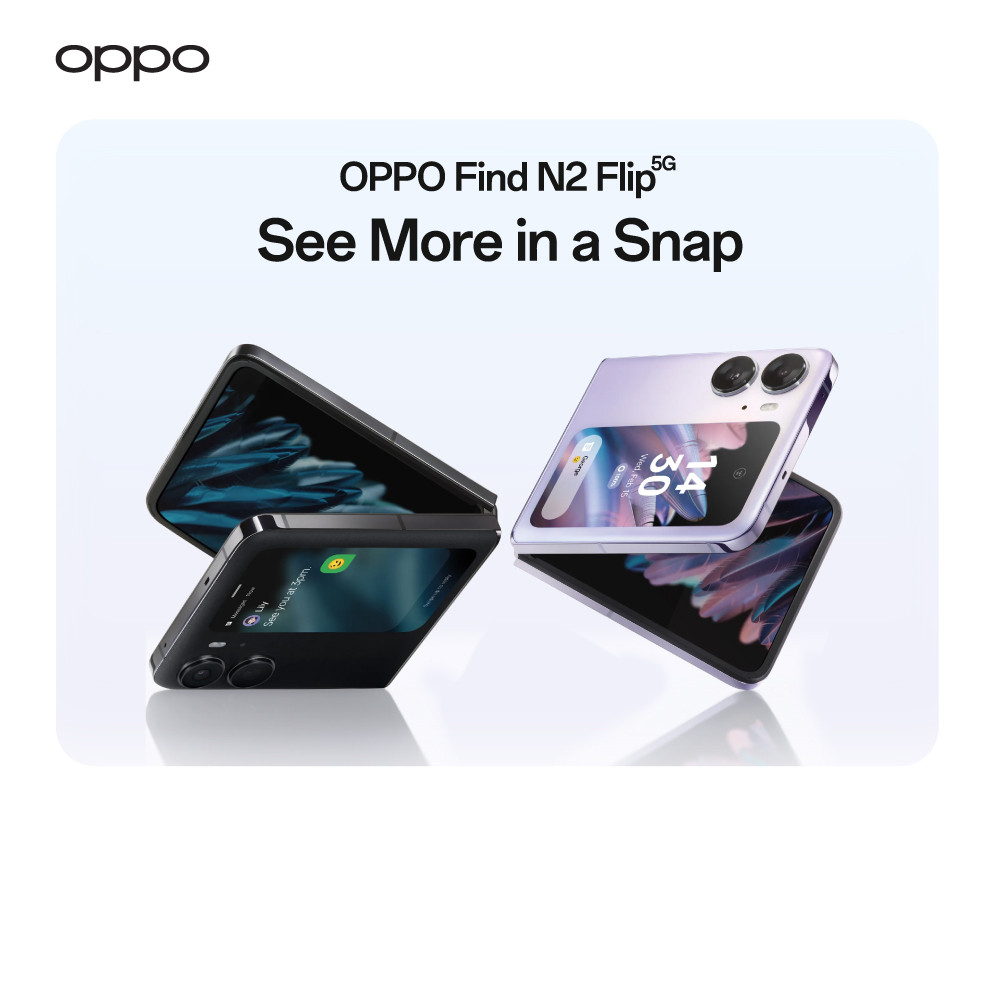How to Clear Keyboard History on OPPO

As long as technology is still just several years away, forbidding voice assistance, just not the keyboard is the tool that a large portion of us rely on to access a significant portion of everything that our phone can do. While keyboards continued to improve as developers optimised them to provide a better user experience to us, the users, in the form of accurate autocorrect, personalised predictions that allow users to access the very next word in your conversation string with just one tap of a button rather than typing the entire word out.
Functions such as googling something, paying for billing, saving, editing contacts, and so on all require the assistance of a keyboard, but what many people don't realise is that to give quality predictions and be more precise, just about everything you type is saved for reference. Despite the convenience of having an optimised keyboard at your disposal to serve your needs, many people aren't quite comfortable with the fact that almost everything users’ type is saved and stored for reference.
The workaround that allows you to gain a little more control over who has access to data and remove the stored user information from your keyboard's history is detailed below:
Delete the default history of the keyboard:
If you are using the default keyboard “Gboard” of the OPPO phone, then deleting the history will be very easy.
- Select the setting options.
- Search the option of “Language and Input”.
- Choose the Gboard option.
- Choose the option of the dictionary.
- Now, select “delete learned words”.
Delete the history of SwiftKey:
This app, which is owned by Microsoft, is said to be the quickest in the industry. As an outcome, it is one of the quickest keyboards on the Play Store. And, like the other apps on the list, the above keyboard saves data. The steps outlined below will assist you in erasing your data:
- Go to the setting options on your smartphone.
- Now, select “Language and Input”.
- Choose “SwiftKey Keyboard” from the options.
- At the top right corner, you will see a three-dot option. Select it.
- Select the option of clear typing data.
- Press continue.
Bottom line:
If for some reason, you want to delete the keyboard history of the default keyboard or SwiftKey, then you can easily do that. Just follow the simple steps given above. Also, the options of turning off the auto-correct and prediction are also possible. You can always customize the keyboard settings in android mobiles.
Frequently asked questions
How Do I Delete My phone Keyboard History?
Go to the menu and select “settings”. Now tap the system. Choose “Languages and Input”. Choose Gboard. Go to the advanced settings. Scroll down and tap “delete learn data and words”.
Auto-Corrections vs. Predictive Text
The distinction between autocorrect and predictive typing is vast. Predictive typing allows you to stay in control. Predictive typing is intelligent, but only passively so. While autocorrect attempts to tell you what word I am attempting to spell, predictive typing attempts to understand the context.
How to Disable Auto-Correction and Keyboard History?
Disable autocorrection:
Go to the settings. Press system. Then select Languages and input. Now, press the virtual keyboard. Tap the keyboard for which you want to turn off the auto-correction. Now select text correction. The last step is to press auto-correction to turn it off.
Disable keyboard history:
Go to the settings. Press system. Then select Languages and input. Now, press the virtual keyboard. Select the keyboard and turn off the keyboard history.
How Do I See My OPPO Phone Keyboard History?
No, you can’t see your OPPO phone keyboard history. The earlier typing can be shown in suggestions, but you can’t see the whole history.
Make sure to visit the online “OPPO Store” and choose the latest 5g smartphones.