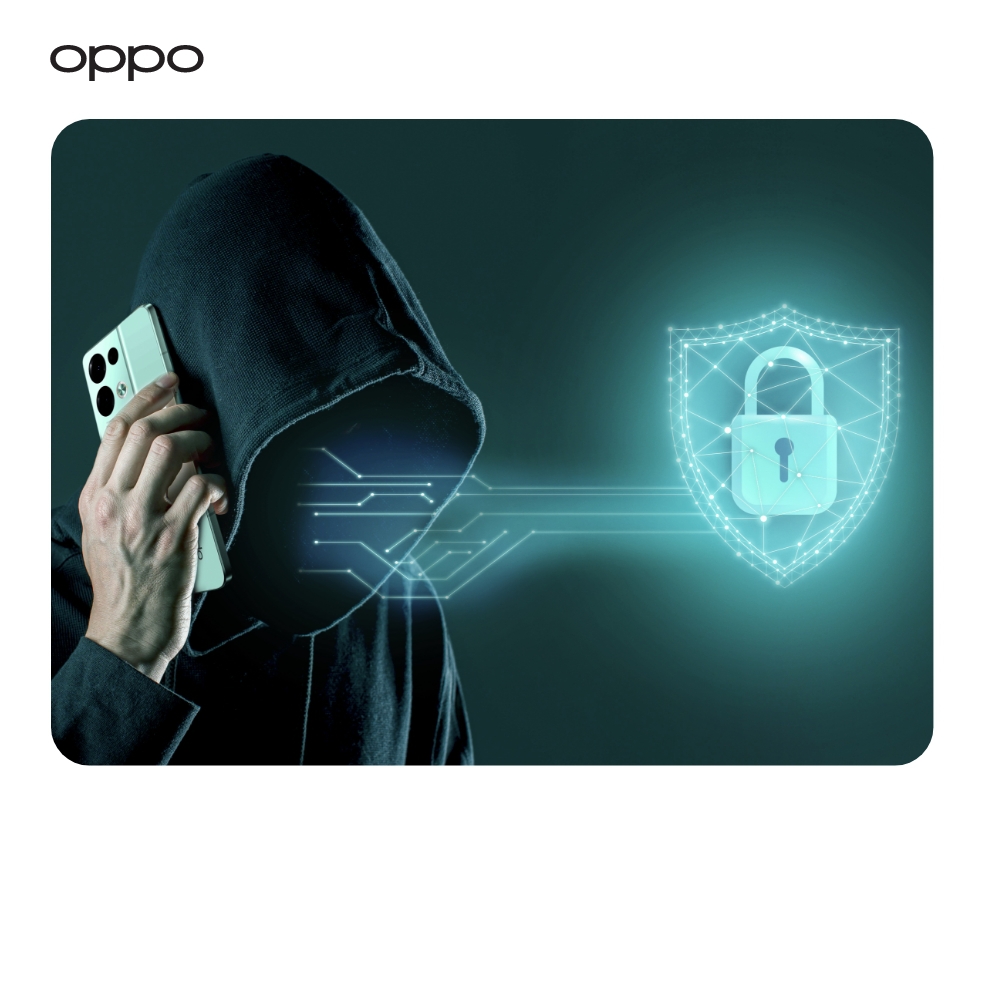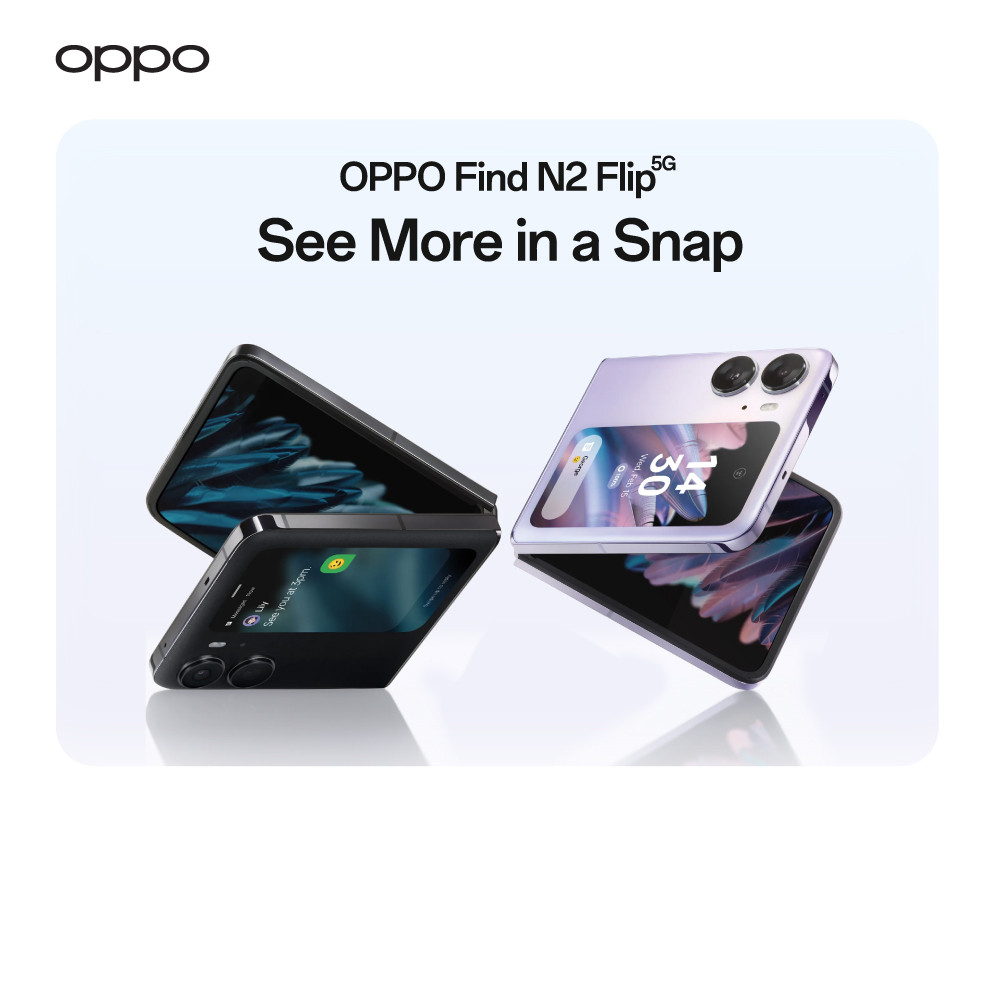How to backup Android phone to PC before factory reset
How to backup Android phone to PC before factory reset

It is a smart world we live in, and everyone is connected to each other thanks to the Android smartphones. Sometimes your phone starts to lose its performance and productivity due to some reason. In that case the one good option is to reset your phone.
Resetting your phone can do wonders for you if you are seeing constant lack in the performance and speed of your mobile phones. It clears those apps which are malfunctioning and causing problems in your phone. It completely cleans your phone and takes it back to the state in which it left the factory.
What is a Reset?
Reset means cleaning up your phone completely and taking it back to its original condition. It clears everything in your internal storage including email accounts, images, multimedia, and everything else. But it will only affect your internal storage and not even touch the data present on your memory card. Android phones now days give you an option to perform factory reset on your phone right from your settings. Just go to settings and find the Backup and Reset option. When you click on it another interface will appear in front of you then just choose Factory Data Reset option and your phone will reset.
There is another way to perform hard reset on your phone. Turn your phone off and then press and hold the power button along with volume up button. When you do this, Android Boot Menu will appear in front of you. You will need to use the volume button to navigate through the menu and power button to select an option. There you will find factory reset option just choose that option and you will be good to go.
Backing up Data
Before you reset your phone it is really important that you back up your data, to prevent loss of any valuable or important data. And we all know how difficult and frustrating it is to recover your lost data. There are a number of ways in which you can back up your data. So, stick around and find out.
Backup on PC
Backing up your data on your PC is a pretty convenient and easy way to prevent your data from losing. Just connect your phone with your PC with the help of a Data transfer cable. When you connect your phone to the computer you will see options on your computer screen. Open the explorer and copy all the data present on your phone’s internal storage. Then just simply paste it in any folder on your computer. You will only need to copy the data which is present on your internal storage of phone because it will not affect any data present on your memory cards.
Copying to Mac computer
If you are using a Microsoft Windows operating system on your computer, then it is pretty easy to copy your data from Android devices. But it is not the same case with Mac operating systems. You will be needing third party apps to do so. Download the Android data transfer app on your Mac computer. There are a number of great apps, and you will find a good one with ease. Once the app is downloaded open it and you can simply browse the files from there which you want to copy to your Mac computer. You can copy all your data from Android smartphones to your Mac computer. Once all the data is transferred, then you can perform the factory reset on your mobile phone in a carefree manner.
Use a USB Pen Drive or External Hard Drive
Even your PC is sometimes not safe and can be affected by unwanted viruses, which can lead to files being corrupted or data loss. It is recommended that you also copy your data to a USB pen drive or an external hard drive. This is pretty simple to do as well. Connect the drive and your phone to the computer and simply copy all the data from your phone and paste it on the drive.
Google Sync
The best way to keep your data safe is Google Sync. Google gives you a number of great features and Google Sync is one of them. It gives you the freedom to sync your phone’s data with your Gmail account, so you always have your precious data safely stored.
When you sync your phone it will sync your contacts, messages, and other data with Gmail, so if you lose your data, you can just simply log in to your Gmail account and recover your data. To perform this, you need to go to the settings or open the Gmail app. In the Gmail app look for the settings and make sure the “Sync Gmail” option is checked or turned on. It will automatically keep your Gmail account in sync.
Another great feature about Google is the Google Drive. Google gives you the freedom to keep your data in the drive, so you can keep it safe and access it whenever you want. You can access your personal data from any device no matter where you are. Keep your data like music, images, and other multimedia or even apps, uploaded in the Gmail Drive. It will save you from a lot of hassle if by any unfortunate incident you lose your data.
Bottom Line
Well, these were some of the useful tips and ways in which you can back up your data from your mobile phones to your computers. It is always recommended that you make a back up of your files before you try to perform any kind of reset on your phone. We hope it covered everything you needed to know and proved to be beneficial for you. So, if you are looking to buy good quality mobile phones for yourself, then make sure to visit OPPO Store and choose from a wide collection of Android phones.